A deal represents a specific opportunity for your services, and ends with a signed statement of work and the beginning of a project. A deal establishes key information about the project like pricing, timeline and team allocations. Deals are created, moved through stages, configured with details, and then closed - as either won or lost. Deals are visible to all users in your organization.
A deal pipeline is the series of stages that a deal goes through from creation to close. Each deal is represented by a card that can be dragged through the stages.
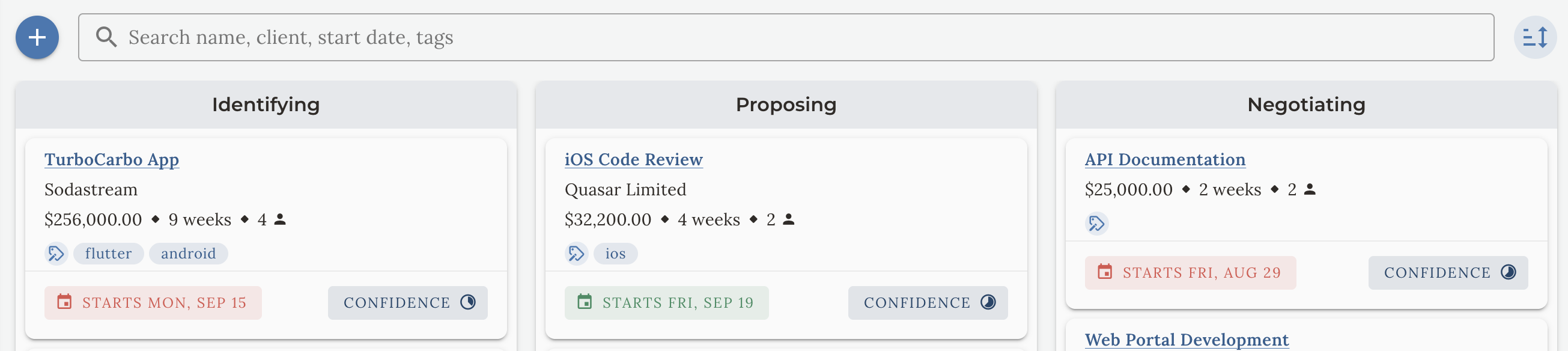
When you identify a new opportunity with a client, you create a new deal by clicking on the + button in the top left corner of the deals screen. Enter the deal details in the dialog that appears. All fields are optional, and can be edited later by clicking the deal card title. A deal should represent a single statement of work opportunity with a client - if you have multiple opportunities with the same client, create a separate deal for each opportunity.
The five stages of a deal pipeline are:
After a deal is closed, it is no longer visible in the deal pipeline. You can always view a deal's detail after it has been closed by clicking 'View Deals' in either Closed Won or Closed Lost drop zones.
Most deal details are configured in the Deal Details screen. However, you can also configure some details directly on the deal card. These include start date, confidence level, and tags. Learn more about these details in the Deal Details section below.
Search for deals by name, client name, price, start date and tags in the search box above the stages. Use the sort button to the right of the search box to sort the deals by creation date, anticipated close date, or price.
Deals contain information and calculations that help you plan your project. These details can be configured and viewed in the Deal Details screen. You navigate to this screen by clicking the title link of a deal card.
You can associate a deal with a client by selecting a client from the dropdown in the Deal Details screen. You can also add tags to a deal - custom-generated identifying attributes that help you categorize deals. When a tag is first used, it is added to the list of tags for the company and can be assigned to other deals. Tags can be anything - a project type, a technology, a service, a location, etc.
A deal represents a project that will be delivered to a client. The project will start on a specific date, and you'll complete activities over a period of time until the project is complete. Along the way, you'll invoice the client for the work you've completed.
You use Treya to plan the project, which defines the activities, deliverables, milestones, team roles and their allocations (i.e. how much time each role will spend on the project). From this plan, Treya generates a schedule of work, detailed pricing, detailed team allocations, and an invoice schedule. These details are used when creating a statement of work and proposal terms, and the data from them is combined together to display your Insights.
A deal has an expected start date of the project. This is not the close date of the deal, but the start date of the project the deal represents. You can change this date on the Deal Card or in the Deal Details screen.
In the project plan, you'll define activities (i.e. pieces of work) and milestones (i.e. groupings of activities). An activity might be something like "Conduct Discovery Interviews" or "Design Mockups", while a milestone that encapsulates those activities might be "Discovery Milestone".
Both activities and milestones have a start week and a week length. A week is a "business week" - typically, from Monday to Friday. (However, if a project starts on a Tuesday, activities and milestones start on Tuesday and end on Monday; if it starts on a Thursday, they end on the next Wednesday, and so on.)
A project's end date is the date the last activity or milestone is completed.
For example, let's say a project starts on Monday, September 1st and has one activity that starts on week 1 and is 2 weeks long. The total project is two weeks long, and the end date will be Friday, September 12th - two full business weeks.
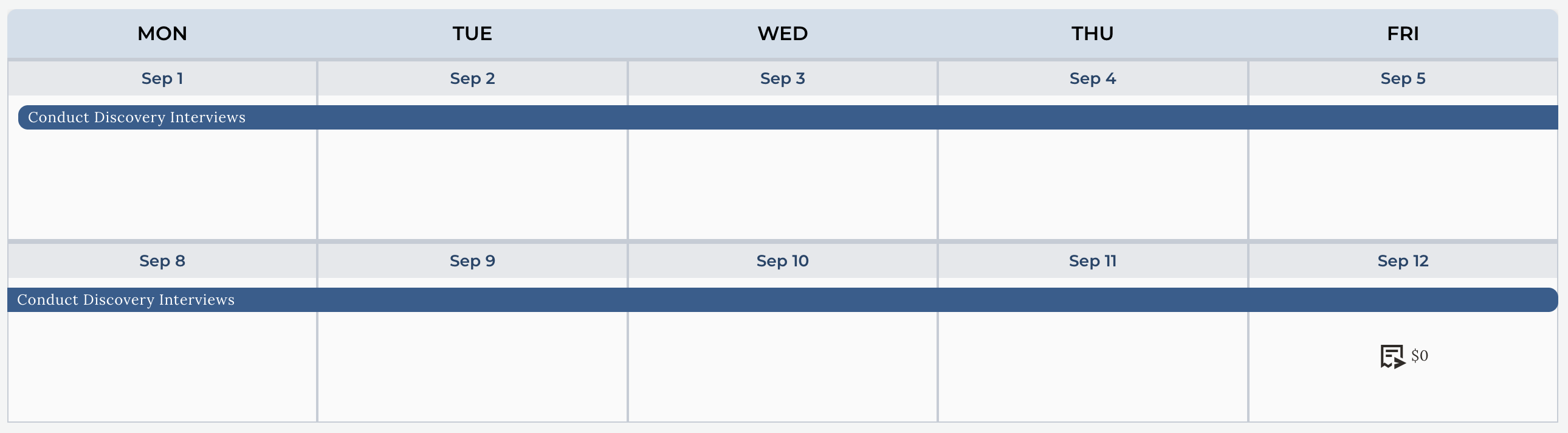
Let's say we add another activity that starts on week 3 and is 1 week long. That activity will start on Monday, September 15th and end on Friday, September 19th - one full business week. Because it is the last activity, the project will also end on Friday, September 19th.
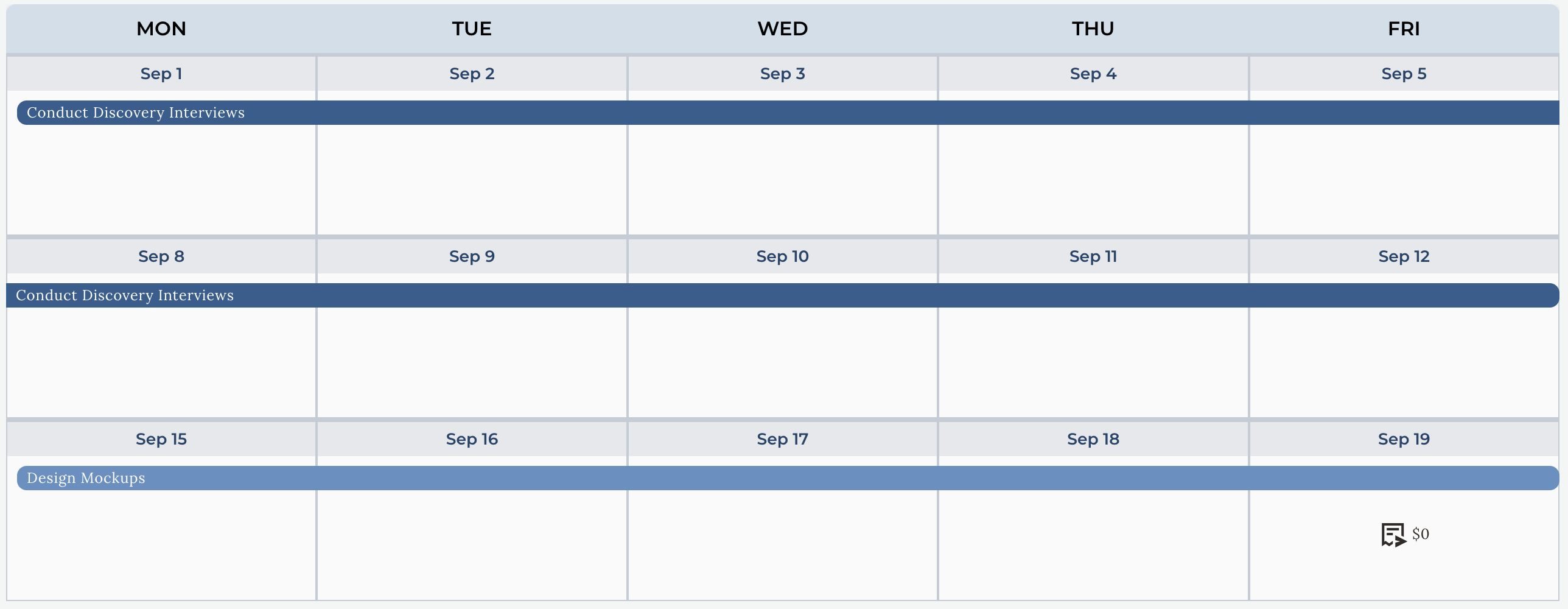
Important: When you change the start date of the project, every activity, milestone and project itself will be "reflowed" to reflect the new start date. This is key benefit of Treya because start dates often change throughout the sales process, but the structure of the project plan remains the same. You don't have to manually update every activity, milestone and project when the start date changes.
Activities and milestones can overlap if desired. If you want an activity to start right after another activity, set the next activity's start week to previous activity's start week plus week length (e.g. if the previous activity starts on week 3 and is 2 weeks long, the next activity should start on week 5).
You assign billable hours of specific roles to activities. For example, you might assign 40 hours of work to a "UX/UI Designer" role for a "Design Mockups" activity. Pricing for that activity will be calculated based on the role's billable rate and the number of hours assigned to it, and pricing for milestones is calculated based on the activities they contain, and pricing for the project is calculated based on all of the milestones and activities it contains.
There are three planner options for how to configure pricing and team allocations, and you can go back and forth between them as needed. These options are:
Estimates are used at the beginning of the sales process when you don't have a lot of information about the deal. You can enter a rough estimate of the price, team size and timeline for the deal. You can't define activities, milestones, roles or allocations in this mode; the project is assumed to have one activity and every role is assumed to be allocated 100% of their time. For the purpose of the Team Composition Forecast Insight, the role is determined by the 'Default Role' selected in your Rate Card.
For simple deals, the basic planner allows you to select how many weeks the project will take, which roles will be involved in the deal and roughly how much time they will be allocated for. You can't define activities or milestones in this mode, the project is assumed to have one activity. You can only specify allocations at 100%, 50%, 25% or 10% for each role. This planner is useful for simple projects that don't have a lot of activity detail and staff augmentation projects.
The advanced planner allows you to define the activities, milestones, roles and their detailed allocations in a spreadsheet interface.
Each row in the spreadsheet is an Activity and has columns for name, start week, week length. Each additional column represents a Role. The values in each Activity + Role cell is the allocation amount for that role for that activity.
An allocation can be in hours, days, weeks, or a percentage of the total allocation by adding the appropriate suffix (%, h, d, w) to the number:
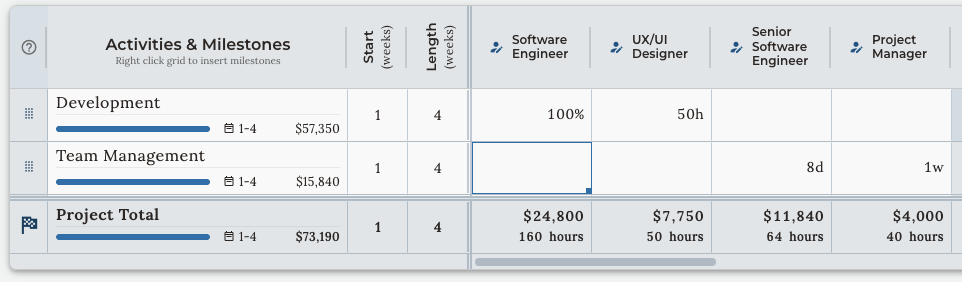
Percentage allocations are calculated by multiplying the percentage by the number of weeks in the activity, where each week is 40 hours. For example, if an activity is 1 week long and a role is allocated 50%, the role will be allocated 20 hours of time.
By default, every row is an Activity and you can simply start typing into a row to define it's details. Milestones are added to the plan by right-clicking on a row and selecting 'Insert Milestone'. Milestones include every activity in the rows above them, and their pricing and calendar details are automatically calculated from those activities. You can drag activities and milestones by grabbing the flag or drag icon at the beginning of the row to change their order and grouping.
By default, each Role column is unassigned. You click on the column header to select a Role. You can change the Role or remove the Role from the project by clicking on the column header.
You can perform typical spreadsheet actions like copying and pasting and selecting multiple cells at once. However, there are no functions (such as =SUM) available.
The invoice schedule of your project is automatically generated from your project plan and your billing options. You can navigate to an invoice schedule and change it's billing options in the Billing & Invoicing tab at the top of the Deal Details screen.
Billing options are described in detail inside the application. At a high-level, you can select from Fixed Fee vs. Time and Materials, sending invoices after work is completed or before work starts (i.e. a retainer model), billing on a recurring schedule or based on milestone completion, and more.
Invoices dates are always adjusted to fall on a business day if a calculation would otherwise place them on a weekend.
When you are sending proposals and statements of work to a client, all of the important data in Treya that you have prepared and has been calculated can be exported into these important documents. Click the 'Export' button at the top of the Deal Details screen and select which elements you'd like to export, then click 'Copy to Clipboard'. Paste the data into your editor of choice that you are using to construct your SoW or proposal and style as necessary.
Available export data are activities, milestones, calendar dates, invoices, hourly rates, allocations and roles.
Your company rates are determined by your Company Settings. However, during negotiation, you may need to change your rates for a particular deal. Navigate to the Rate Card tab in your Deal Details to override rates for roles for the selected deal only.
Important: a deal's rates are set to the company's rates at the time the deal is created. If you change your company rates, existing deals will NOT have their rates changed. To update a deal to use your current rates, use this interface and choose 'Revert to Standard Rate' for each role you'd like to take on the new company rate.